How to Format Your SD Card on Steam Deck
Quick guide on how to easily format SD cards for Steam Deck.

Table of contents:
- Is it worth it to get a microSD storage expansion for your Deck?
- Quick Guide: Formatting your microSD card on Steam Deck
- How to make SD Card the preferred install location
- How to install EmuDeck to microSD card instead of internal SSD
- Migrating microSD card contents
Is it worth it to get a microSD storage expansion for your Deck? #
While it’s great to have a large internal SSD in your Steam Deck, the practical performance difference of using a microSD for expansion is negligible, especially when using a fast A2 class SD card. Games basically load just as quickly off the SD card, which is great!
Expanding your Steam Deck storage with a fast microSD card is super easy and delivers a ton of bang for your buck. The way SteamOS handles those cards, you can hot-swap them without issue too. That means you can just eject it and swap it for another card, then load your game from a secondary or tertiary (or more, if you’re planning for a desert island setup!) card within seconds.
Quick Guide: Formatting your microSD card on Steam Deck #
It’s incredibly simple!
- You can do this from Game Mode, no need to enter Linux Desktop Mode.
- Insert your microSD card.
- Press the
STEAMbutton to show the menu, navigate toSystem, then scroll down a bit until you seeSystem Settings. - Select
Formatin theFormat SD Cardsection. - That’s it! Your card will now be formatted correctly and contain a rudimentary folder structure so that Steam can populate the card with games.
Tip by the Author: By the way, I'm making an action-roguelite top-down shooter for Steam Deck!
I made this, thanks for checking it out:
How to make SD Card the preferred install location #
- Press the
STEAMbutton to show the menu - Go to
Storageand select your SD Card from the top two toggles - Press
Xto set default, if not already selected.
How to install EmuDeck to microSD card instead of internal SSD #
- Make sure you first format your SD card as described above (or manually, it needs to be ext4 or btrfs formatted)
- Run the EmuDeck installer and follow the instructions.
Migrating microSD card contents #
If you already have a bunch of stuff on a smaller card and you’re hoping to migrate all of your data to a larger card, then this is the guide for you.